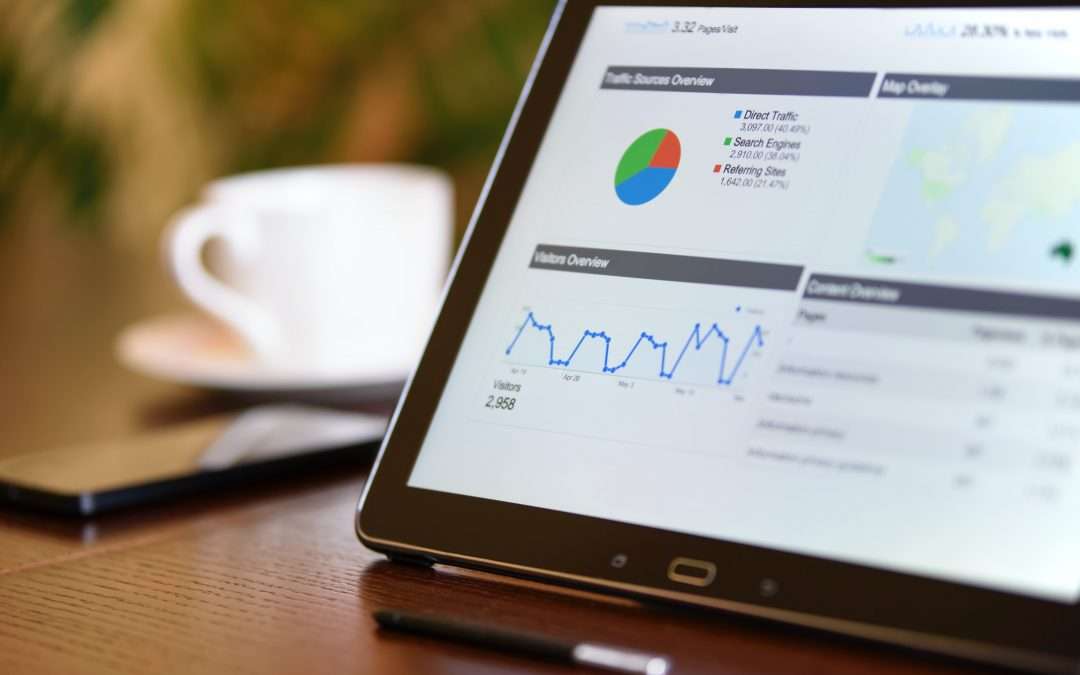What is a 'Daily Active User'?
A Daily Active User (DAU) represents the total number of visitors who engaged with a web product or a mobile app on any given day. It also details how often each visitor comes back to your website/app.
Not sure how data analytics is transforming business? Even though active user data is added by default to all Google Analytics accounts, DAU should not be overlooked! This incredibly useful feature can predict trends like the effectiveness of a particular promotion and tracking user interest, as well as measuring the growth rate of a product.
Defining the DAU metrics
In order to master data management, you'll need to understand the metrics. DUA metrics are relative to the last day of the date range you are using for the report. For example, if your date range is the 1st – 28th May, 1-Day Active Users would represent the number of unique users who initiated sessions on your site or app on May 28 (the last day of your date range). 28-Day Active Users indicates the number of unique users who initiated sessions on your site or app from May 1 through May 28 (the entire 28 days of your date range).
Visualising the DAU metrics
DAU metrics are generally either displayed using scorecards, a time-series chart, or a table. Except for scorecards, visual analytics will only be able to display one DAU metric at a time. Viewing both 1-Day and 7-day Active Users at the same time is not possible without some workarounds.
For easier comparison, you will want to have all the DAU metrics on a single chart. Google Analytics allows up to five data sources to be combined, whether you are doing a self-blend or a blend of different sources.
Below is a step-by-step guide on how to get all the DAU metrics into a single table:
We will be using the Google Merchandise Store for this demonstration. Presuming that you have created a Google Data Studio report and have connected it to Google Analytics, in Data Studio, click on the 'Resource' option from the menu bar followed by the 'Manage
blended data' option.
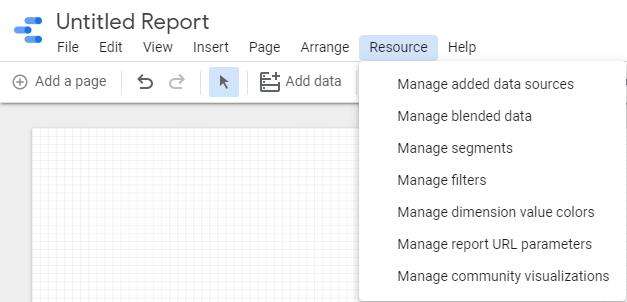
A new window will appear, where you will be given the option to ‘Add a data view’. Once clicked, this window should appear:
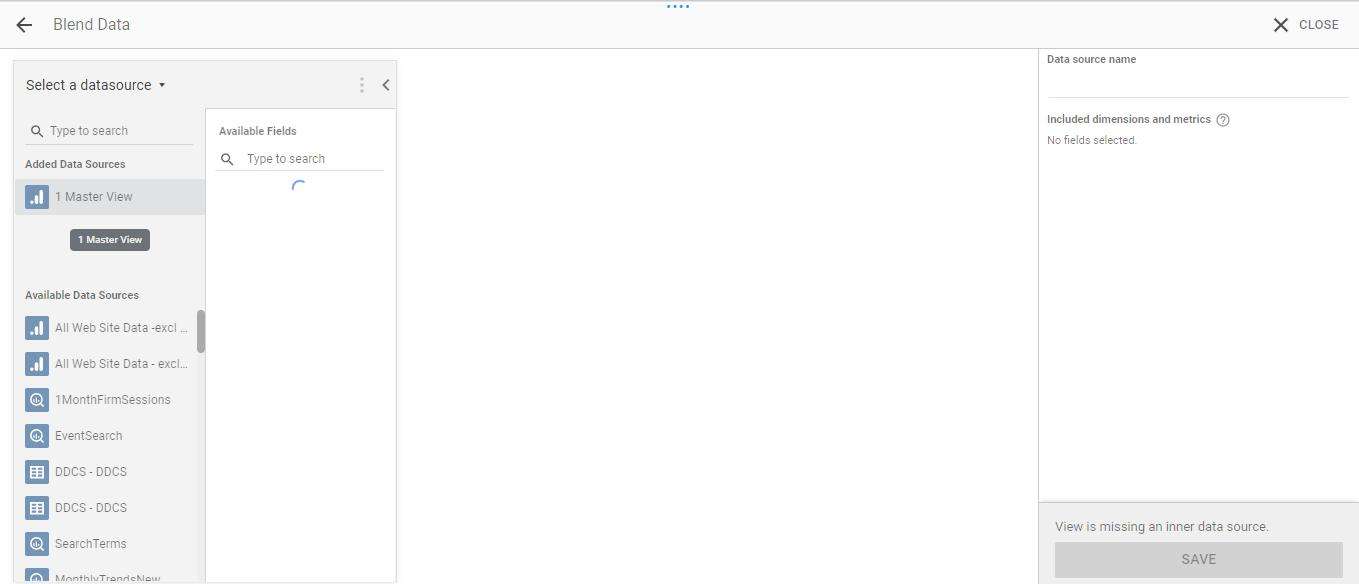
Select ‘Master view’ as the first data source. Once given the option to add another data source, click on it and add the ‘Master view’ again. Repeat this process until you have all five data sources.
In the first source, add the ‘Date’ dimension as the ‘Join key’. This will add the ‘Date’ as the join key across all the sources.
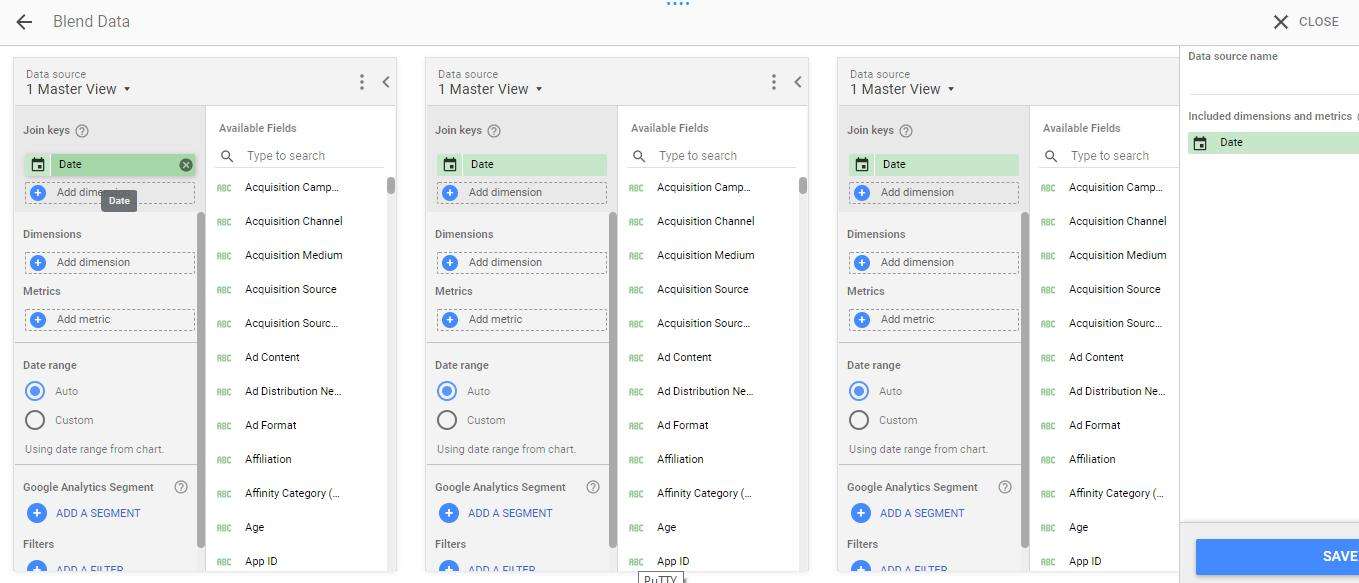
Next, in the first source, under ‘Metrics’, add ‘Users’ and ‘New Users’. This will allow you to see the total number of users and new users visiting your website.
For the remaining data sources, add ’28 Day Active Users’, ’14 Day Active Users’, ‘7 Day Active Users’, and ‘1 Day Active Users’ in that exact order. Save using a name of your choice, and your blend is ready!
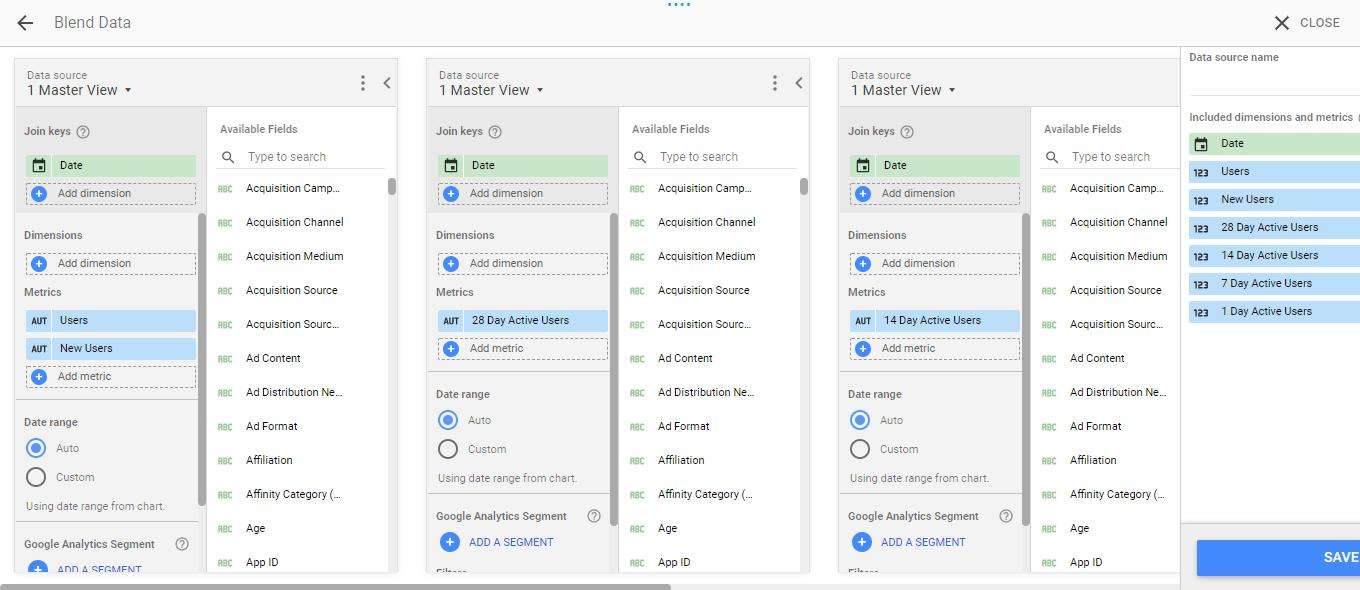
In the report, click on the ‘Add a chart’ icon, followed by the ‘Table’ option. In the ‘Data source’ section of the table, select ‘GA Blend’ or the name of your blend as the data source.

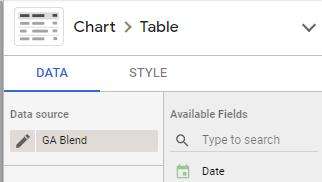
Add ‘Date’ under the dimension and select ‘Users’ along with all DAU’s under the metrics section of the table. Your table should look something like this:
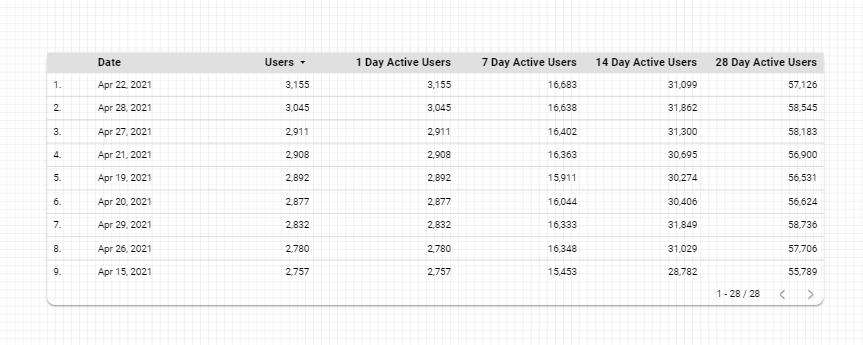
There you have it! You will now have all the DAU metrics in one single table.